Audio Troubleshooting Guide
Audio Troubleshooting
Preliminary Troubleshooting
Step 1: Ensure the audio device is properly connected and tested.
- TLD is a VoIP service, which means hearing sound through Discord, Slack, and YouTube is not an indication that TLD should work. However, if the user can’t hear sound at all the issue could be hardware related.
Step 2: Which browser is being used?
- TLD recommends the user of the Chrome browser since it has shown the most stability with the site but it is not required.
- If using a different browser continue with steps 3-4.
Step 3: Check for browser updates.
- Browsers are always updating their browsers. Because of this the browser may need to be updated to ensure the latest version of the browser being used.
- This can be done by selecting the 3 dots at the top of the browser window. Search for Updates and run check.
Step 4: Clear cache and cookies.
- The cache and cookies save small amounts of data each time a website is visited. Clearing them is never harmful. (However, clearing Cookies will log them out of everything, including TLD)
Step 5: Who is the internet service provider?
- We have identified that certain internet providers block the necessary audio ports to access TLD.
- Other providers have router devices that are not capable of accessing TLD.
Windows 11
- Right click on the sound icon of the taskbar and open sound settings
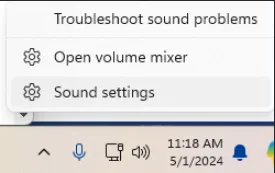
- Locate “More Sound Settings”, which will open a new window with all the audio devices listed.
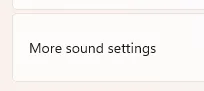
- To turn off Exclusive Mode right click on ALL available audio devices and select Properties.
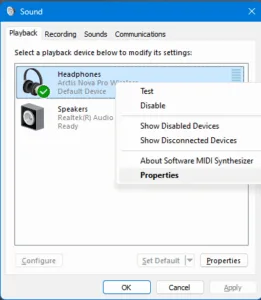
- Select the Advanced tab from the Headphones Properties and unclick all boxes for Exclusive Mode.
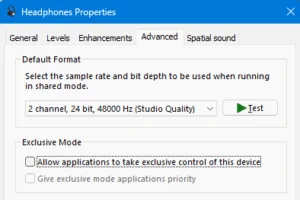
-
Once Exclusive Mode is disabled for all Playback devices repeat this step for ALL Recording devices.
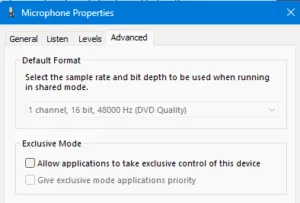
Windows 10
-
Right click on the sound icon of the taskbar and open sound settings.
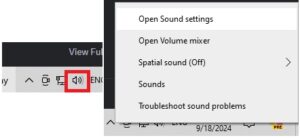
- Locate “Related Settings” and select Sound Control Panel.
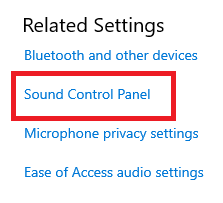
- To turn off Exclusive Mode right click on ALL available audio devices and select Properties.
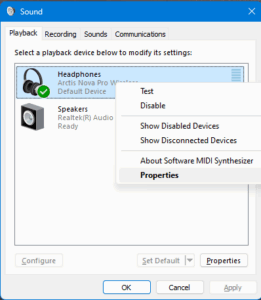
-
Select the Advanced tab from the Headphones Properties and unclick all boxes for Exclusive Mode.
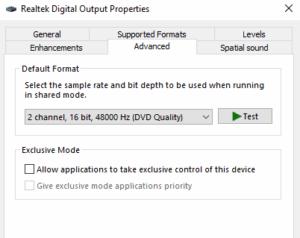
-
Once Exclusive Mode is disabled for all Playback devices repeat this step for ALL Recording devices.
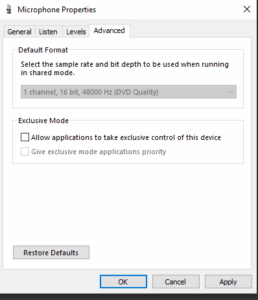
Check if the Microphone is Enabled on the Browser
Easily Change Your Headset: You can now see which headset or microphone is active and easily switch to a different one. Just click on the text over the audio meter to open a menu. This change will be saved for your next login.
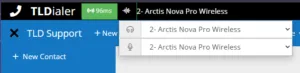
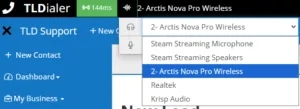
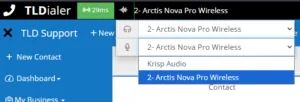
Easily Switch Your Audio Devices
You can now change your microphone and speaker directly within TLDialer. Just click on the audio meter to open a menu with an Audio Device Chooser.
-
Your Changes are Saved: TLDialer will remember your device preference for future use. When you log in again, your last-selected microphone and speaker will be automatically chosen.
-
Real-Time Switching: You can now change your audio input (microphone) and output (speaker) devices even while on a call. The new device will become active immediately.
A Note for Firefox Users:
-
Due to browser limitations, you cannot dynamically change your speaker on Firefox. The system’s default speaker will always be used.
-
You can, however, still change your microphone in real-time on Firefox.
Certain browser extensions can negatively impact the functionality of TLDialer. These include, but are not limited to:
- Browser Auto Refresh extensions
- Anti-virus or Malware extensions
- Ad Blockers & Script Blockers
- Privacy and Security Extensions
- VPN/Proxy Extensions
- Performance Optimizers / Tab Manager
- Browser Automation or Macro Tools
- Download Managers or Media Grabbers
Why This Is Critical for TLDialer
TLDialer is SIP/WebRTC-based and requires:
- Stable WebSocket connections
- Access to microphone (without interference)
- Persistent tab state (no refreshes/suspensions)
- Consistent IP routing
- Lightweight DOM environment
Any extension interfering with these elements introduces lag, session drops, audio failure, or full disconnection.
Start TLDialer but DO NOT log into a campaign.
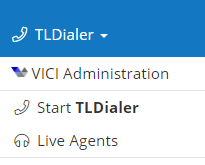
At the bottom of the page select the megaphone icon to begin the echo test.
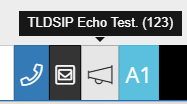
If the agent can hear the lady and see the microphone indicator move the audio issues are resolved.
If a client complains of intermittent audio issues (static, blips, etc.), an unregistered dialer, calls randomly dropping, or sound coming in and out, it’s likely a network issue. So ask these questions (order may vary):
-
Who is your internet service provider?
-
Are you working from home or in the office?
-
If you are working in an office is there anyone else who has experienced this issue?
Doing a blip test can help determine network issues as well. If you see gaps, or red blips that means they are having network issues, and rebooting the network router, or contacting their network provider may be the solution.
Blip should never show brief gaps, or anything above 300 ping.
There are several known issues with different internet providers. Reviewing Internet Service Provider Known Issues can help highlight and address specific root causes.